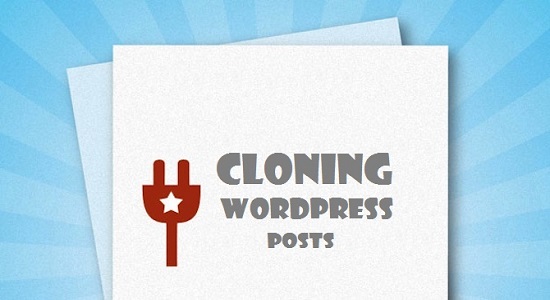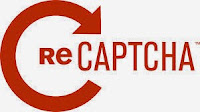WordPress is a great CMS and Blogging platform for business websites. Most of the businesses are using WordPress because it is an easy and manageable platform, where one can create an astonishing website instantly. In fact, you can also customize your website according to your needs. But for that, you need to hire a professional designer or developer.
In the past few years, millions of businesses have been purchasing WordPress templates online because they are affordable and quickly provide a befitting website. However, there are several things that are missing with a WordPress template.
Simple and Clean Code
Sometimes, templates you use in your WordPress site do not generate the clean code. It happens because all designers have a different level of experience and professional skills. And, the templates created by less experienced designer may produce the wrong code.
But, if you hire an excellent developer/designer, the code of your website will be much simpler and cleaner. You know that good coding is always beneficial for the search engines and also plays a crucial role, if you want your site to run on all browsers and multiple mobile devices.
Moreover, many users encounter problem with templates that their coding interacts negatively with some plugins. But, with good line of coding, you don’t need to worry because good developers can easily code the way you always want to have.
It offers Uniqueness
Using a WordPress template doesn’t mean you are creating a “unique” website because it is tough to tell how many websites are using the same theme. In order, to create a unique image into the web industry, you need to keep yourself ahead from your competitors. Thus, it is important for you to develop a fresh and different website that can leave a great impression on your visitor’s mind.
When you are spending money to develop a custom look site, you need to create something indelible that can last for a long time. With the Wordpress template customization services, you can choose aspects of the design that will fulfill the needs of your visitors, and can add your personality to the design.
Cost
Most of the website owners don’t want to spend their money on a custom WordPress design. But, if you want to expand your dimensions, then you need to create an impressive web presence based on the sectors served.
However, every business or site owner wants their website should look extraordinary as it can help them to build a strong reputation in the online market. A website must meet the requirements of the user and for this; you need to customize your site according to those needs.
So, you have to invest your money in creating a well-customized site. If your budget is low, then you can start up with a template.
Your Choices and Preferences
You should have the flexibility to make decisions while designing and developing your website. Here are several examples of things that you can control of:
- Layouts of Your Home Page
- How to display images
- Page to page layouts
- Blog page layout
- Custom coding in sidebars
- Footer displays
- Contact form options
- Slider control that includes height, width, speed, text, images, linking from images, etc.
So, we can say that a well-customized website allows you to choose what you want, how you want and what elements you want to add to make it more compelling.