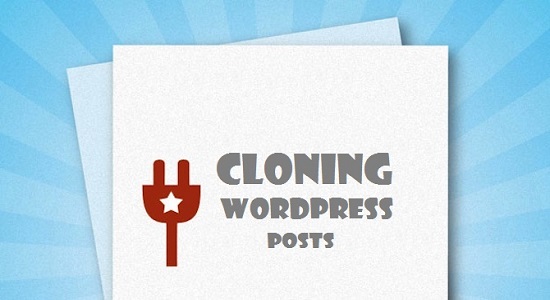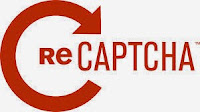Earlier, before the invention of WordPress, a popular and flexible Content Management System, websites were developed by compiling static HTML pages together wherein they all had the similar layout, but different content.
But the traditional method of developing a website was not up to the mark. In fact, there were times when styles and scripts were coded with the HTML framework, and this gave way to issues such as slow loading of the site as millions and thousands of same code will be loaded for each and every page.
Therefore, most of the companies (who have HTML websites) are switching their sites to WordPress.
The popularity of WordPress is not hidden from us and through this blog post, we will find out the reasons why people should migrate their traditional HTML site to Wordpress.
1. Develop Websites without Any Coding
WordPress is the easy-to-use content management system that let web user (with least web development knowledge) to develop their own website. It means you can design and develop a website, without generating a single line of code. You can easily add posts and pages, update content; embed images and videos without any technical assistance. Isn’t it cool?
2. Open to Search Engines
WordPress is much better for SEO motive as you will find many SEO plugins for your site which will help you get higher rank in search engines like Google and Bing. And if we compare WordPress with static HTML websites, then you can discover that WordPress is packed with numerous SEO features and functions that will help you increase your online reputation.
WordPress also offers various SEO plugins that will allow you optimize your site for search engines.
Now get higher ranking in Google by developing a site over WordPress.
3. Cost-effective
WordPress allows you to post, publish and update a new content in a website with ease. You can do all the managing work by your own, without hiring any professional web designer and developer –this saves both time and money.
But if you want to convert your existing HTML site into WordPress, then you need to hire a reliable WordPress development company that can offer you HTML to WordPress conversion services at affordable price.
4. Safe and Secure
WordPress offers a strong community support that means hundreds of professional designers and developers develop the system from the documentation to the coding itself. So we can say that WordPress websites are secure enough. In fact, it regularly releases new versions that come with advanced security fixes.
Plus, it offers tons of security plugins that will protect your site from hackers and other malicious activities.
5. It Offers Great Flexibility
Want to integrate social media, or want to add contact forms, registration forms or any other functionality into your site, use WordPress plugins. WordPress offers millions of useful plugins that will help you extend the functionality of your site, without any coding.
To an addition, it also comes with tons of beautiful and attractive themes that will give a fresh, crisp and appealing look to your site. You can change the design of your site in few minutes.